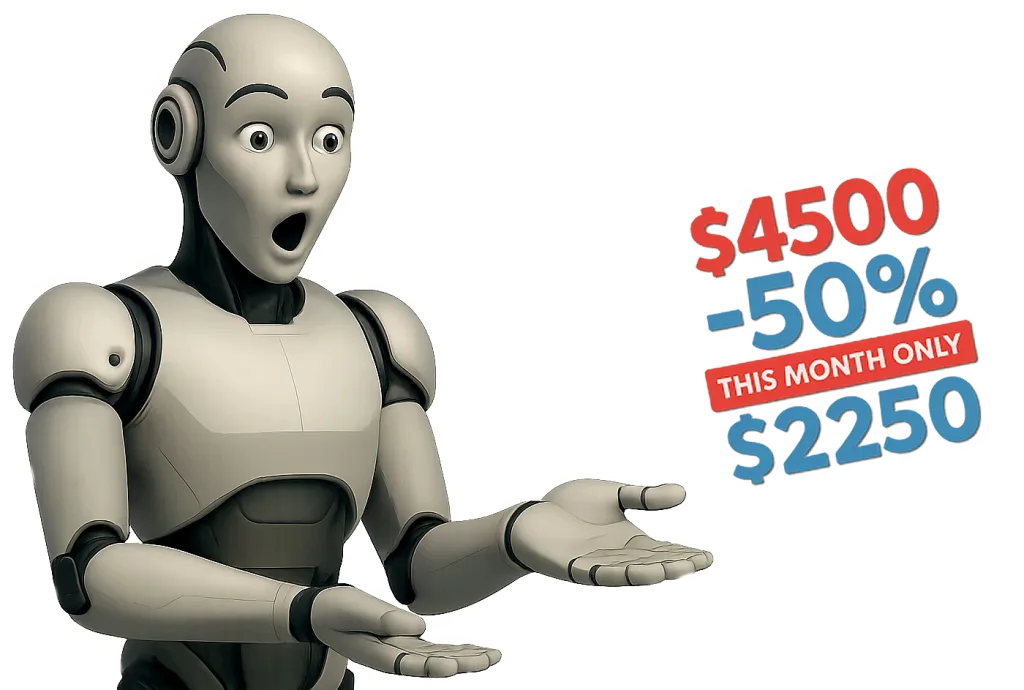If you lose your website credentials whether it’s your WordPress admin login, FTP access, or hosting control panel don’t panic. In most cases, access can be fully restored with the right steps. At Wemaxa, we’ve helped clients recover lost logins many times, and we’re here to guide you through it quickly and securely.
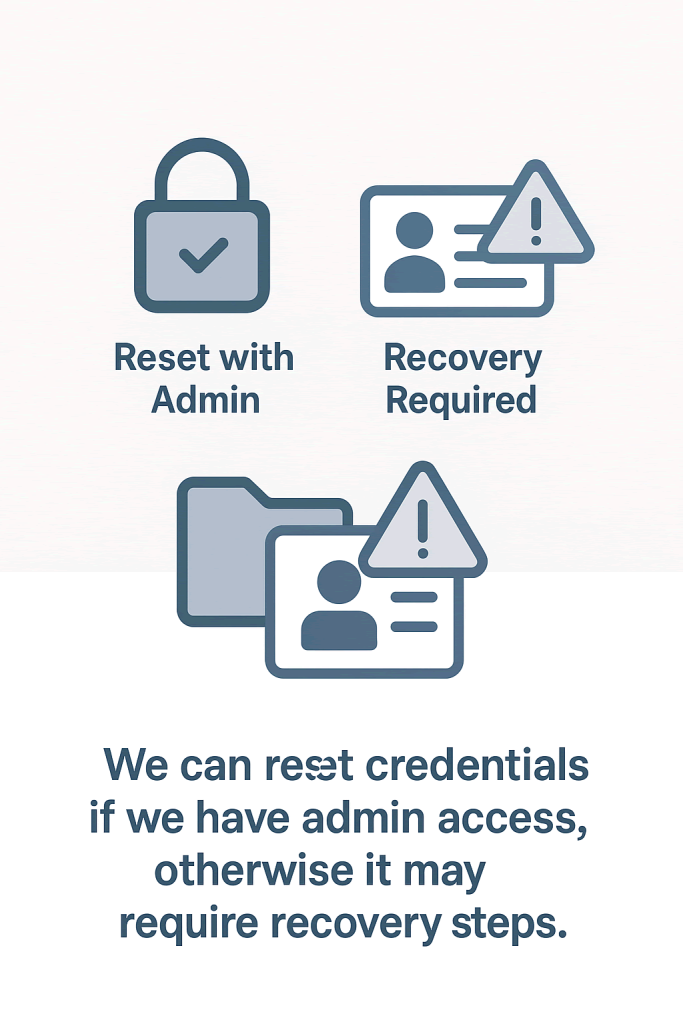
For WordPress admin accounts, we can often restore access through the database by resetting the password directly via phpMyAdmin or by creating a new admin user temporarily. If your site has email recovery set up, we can also use that to send a reset link. Either way, you won’t lose your content or site it just takes the right technical approach.
🔁 Recovery Example (WordPress Admin Lost)
- Try “Forgot Password?” from login screen
- If that doesn’t work:
- Use phpMyAdmin to change the password manually (in the
wp_userstable) - Or edit
functions.phpvia FTP to force-reset the password
- Use phpMyAdmin to change the password manually (in the
For FTP or hosting panel access, we’ll help determine whether your hosting provider can verify your identity and issue new credentials. Most hosting platforms offer secure recovery tools, and with proof of domain ownership or billing details, access can typically be restored within hours. If Wemaxa manages your hosting, we’ll handle everything on your behalf.
🔐 Best Practices to Avoid Lockout
- Store credentials in a password manager (e.g., Bitwarden, 1Password)
- Keep a printed or encrypted credential sheet offline
- Create multiple admin users (yourself + a backup email)
- 🔐 Types of Credentials You Might Lose
Credential Type
Recovery Options
🔑 WordPress Admin
Reset via email, database, or FTP
📂 FTP/SFTP Access
Reset from hosting control panel (e.g., cPanel, DirectAdmin)
🧾 Database (MySQL)
Access via phpMyAdmin from your hosting account
🌐 Domain Login
Recover via registrar (e.g., Namecheap)
🛠 Hosting Login
Use host’s password reset or contact their support
✅ If We Built Your Site
You’ll receive:
A credential handoff document with all logins clearly listed
An optional offline backup PDF or password manager export
The option to create a master backup ZIP of all site files + database (so nothing is ever permanently lost)
If you lose access:
Contact us (if we’re still working together)
We can help you restore access, regenerate logins, or reset passwords
If we no longer have access, your hosting provider can verify ownership and reset your control panel or FTP

No matter which credentials are lost, we treat recovery with urgency and care. We also recommend setting up secure, centralized access tools like password managers and two-factor authentication going forward. At Wemaxa, we’ll not only help you regain control we’ll help you protect it moving forward.
MORE LINKS:
Who owns the website
Transfer to a new host
If site gets hacked?
AI for content generation
Analytics and tracking
SEO tools
Privacy policy
What if I don’t like it?
Reselling or licensing
LOOSING WEBSITE LOGIN CREDENTIALS
At Wemaxa.com, we recognize that credential security is critical to maintaining the integrity, functionality, and confidentiality of your website and associated services. Losing access credentials such as administrative passwords, FTP/SFTP login details, database access credentials, or API keys can pose serious operational, financial, and security risks. To mitigate these risks, we recommend implementing robust password management strategies, including the use of password managers such as 1Password, LastPass, or Bitwarden, which provide encrypted storage and secure sharing mechanisms for sensitive login information. Proper credential management ensures that your website can remain operational, allows you to maintain compliance with privacy regulations, and protects both user data and business assets from unauthorized access.

If credentials are lost, Wemaxa provides structured support and guidance to recover access safely without compromising the security of the website. Depending on the type of credentials lost, the recovery process may include resetting passwords through the content management system, reissuing access keys, reconfiguring cloud or server access, or restoring encrypted backup files to regain control. Clients are advised to always maintain a secure backup of critical credentials, ideally stored offline or in encrypted vaults, to prevent single points of failure. For comprehensive guidelines on secure password recovery and credential management, you can reference Australian Cyber Security Centre: Password Guidance and NIST Password Guidelines, which outline best practices for creating, storing, and rotating credentials in modern digital environments.
In scenarios where access credentials are lost due to unauthorized activity or suspected compromise, it is essential to take immediate action to prevent further security breaches. This may include temporarily locking user accounts, revoking API keys, forcing password resets, reviewing audit logs for suspicious activity, and implementing multi-factor authentication (MFA) across all critical systems. Wemaxa can assist in configuring MFA solutions such as Authy or Microsoft Authenticator, which significantly reduce the risk of unauthorized access even if passwords are lost or compromised. The implementation of MFA and careful access management aligns with industry best practices for secure digital operations and regulatory compliance.
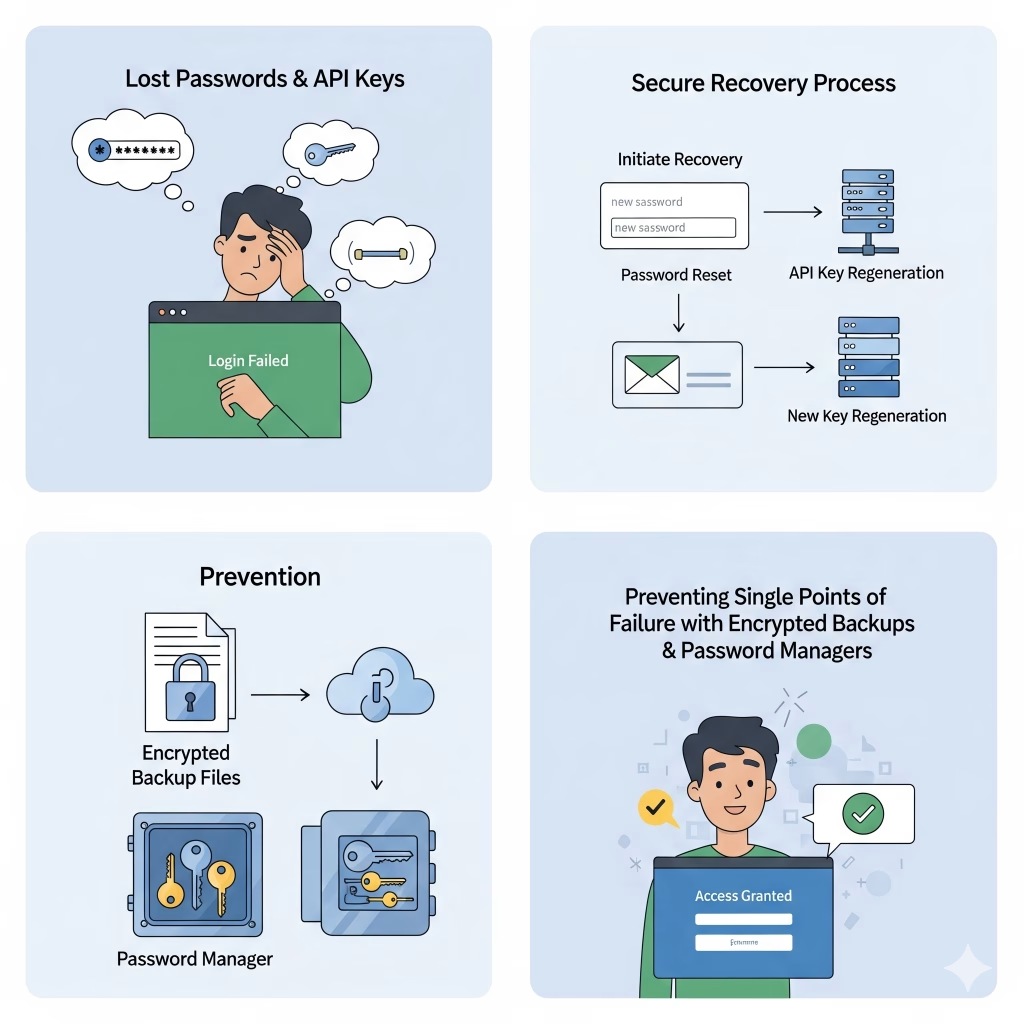
Preventative measures are equally important. Wemaxa advises all clients to regularly audit credentials, remove inactive or unnecessary accounts, and update passwords periodically according to recommended standards. Regularly reviewing access permissions ensures that only authorized personnel maintain critical access, limiting exposure to potential threats. Additionally, integrating automated monitoring and alert systems can provide real-time notifications of failed login attempts, password changes, or unusual access patterns. For further reading on access monitoring and incident response, consult resources such as SANS Cyber Security Resources and OWASP Top Ten Security Risks, which outline common vulnerabilities and mitigation strategies relevant to credential management and web security.
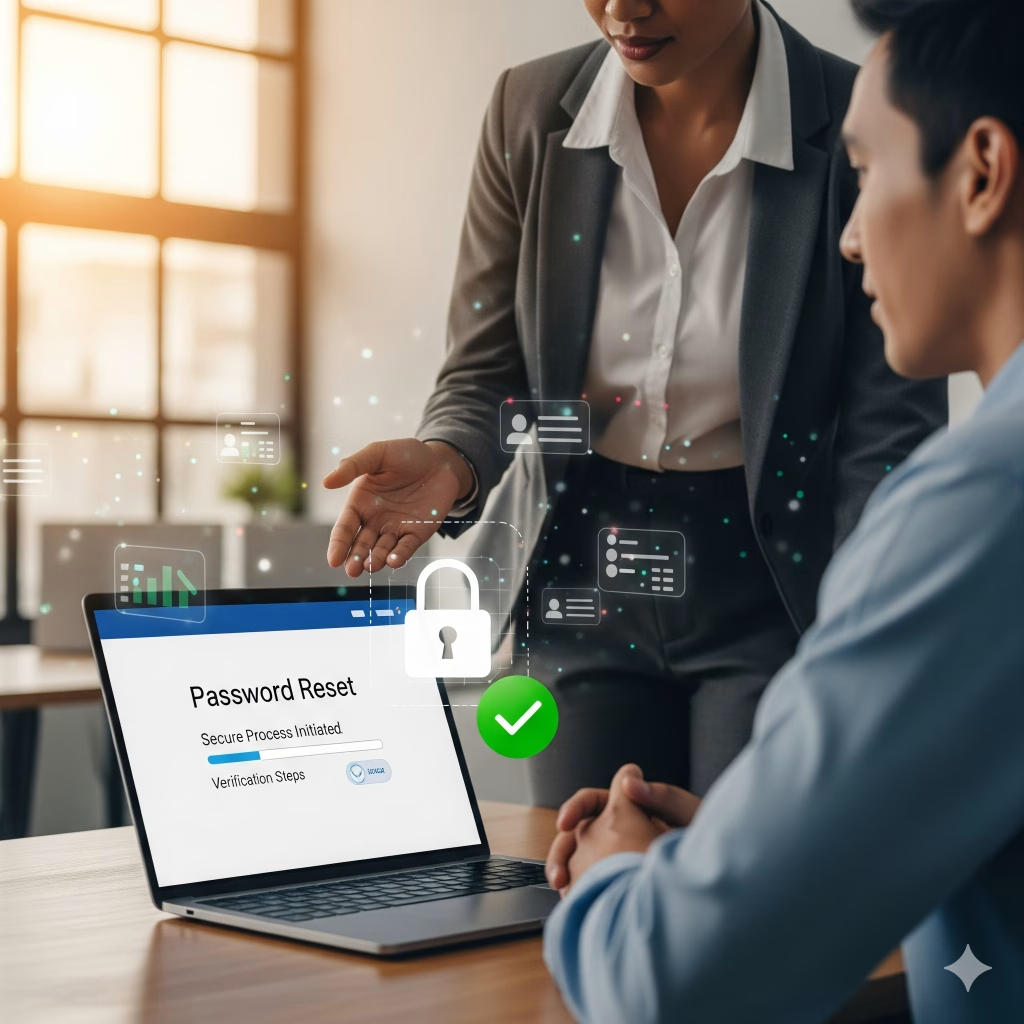
Ultimately, Wemaxa ensures that clients are fully informed about the risks and recovery processes related to lost credentials. By combining proactive security practices, documented recovery procedures, and industry-standard tools, businesses can minimize downtime, maintain regulatory compliance, and protect both operational and user data. Losing credentials does not have to result in a catastrophic loss of control or data compromise, provided that clients follow recommended recovery workflows and implement robust preventative measures to safeguard their digital assets for the long term.