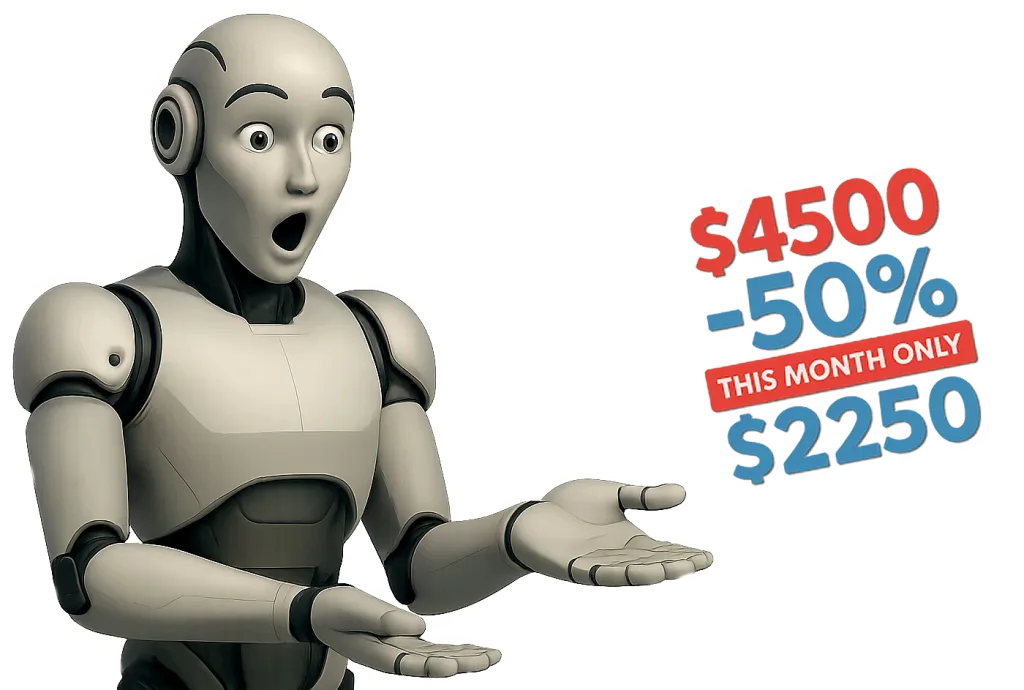WordPress does require regular updates, and keeping your site current is important for security, stability, and performance. Updates include the WordPress core system, plugins, and themes each of which can receive improvements, bug fixes, or security patches over time. Ignoring these updates can leave your site vulnerable or cause features to break as web standards evolve.
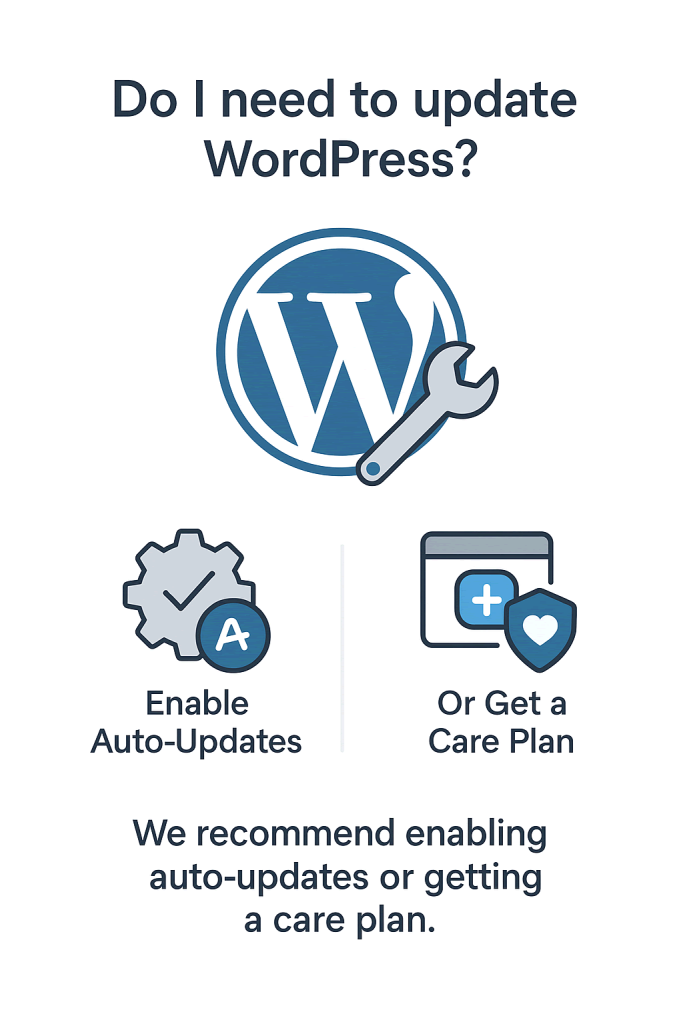
Whether updates are done manually or automatically depends on how your site is set up. WordPress includes built-in auto-update options, which can be enabled for the core software, plugins, and themes individually. This is a great option for users who want to keep their site protected without logging in frequently, especially for lower-maintenance setups or smaller sites.
⚙️ Automating Updates
You can configure WordPress to auto-update:
1. Enable via Admin Panel
- Go to Plugins → Installed Plugins
- Click “Enable auto-updates” next to each plugin
- Do the same under Appearance → Themes
2. Use a Plugin
- Easy Updates Manager
- ManageWP (for multiple sites)
- MainWP (self-hosted)
3. Edit wp-config.php for core updates:
phpCopyEditdefine( 'WP_AUTO_UPDATE_CORE', true ); // Enables all core updates
🔧 Manual Updating
To update manually:
Go to Dashboard → Updates
Click "Update Now" for core, plugins, or themes
You should back up your site before running updates manually—especially for major WordPress versions.
🛑 When to Avoid Auto-Updates
Your site uses custom code that might break
You run critical business functions on your site
You want to test updates on a staging site first
Ultimately, whether you decide to update WordPress manually or use an automated system, the key is ensuring updates happen without delay and without compromising your site’s functionality. Businesses with in-house IT teams may prefer manual oversight to maintain full control, while startups and small agencies often find value in outsourcing maintenance to dedicated partners who provide regular monitoring and backups before each update.
MORE LINKS:
What is wordpress?
WordPress theming.
AI chatbot installation
Recommend a CMS
WordPress for eshop
Who owns the CMS?
Managing content
Install plugins
WordPress security
DO I NEED TO UPDATE WORDPRESS MANUALLY?
Manual updates offer more control and are recommended for sites with custom functionality or specific compatibility needs. In these cases, it’s best to test updates in a staging environment first to avoid conflicts. With manual updates, you or your developer can decide when and how to apply changes, making sure nothing breaks unexpectedly.
At Wemaxa, we help you choose the right update strategy based on your setup and comfort level. For most clients, we recommend automatic updates for minor releases and manual updates for major ones. We also offer maintenance packages that include regular update management, backups, and performance checks so you never have to worry about staying current on your own.
🔄 Types of WordPress Updates
| Component | What Updates | Manual by Default? | Can Be Automated? |
|---|---|---|---|
| Core | WordPress itself | ⚠️ Major versions | ✅ Yes |
| Themes | Design and layout files | ✅ Yes | ✅ Yes |
| Plugins | Functionality add-ons | ✅ Yes | ✅ Yes |
| Translations | Language files | ❌ Auto by default | ✅ Yes |
✅ Best Practice Summary:
| Task | Recommended Action |
|---|---|
| Plugins & themes | Auto-update or update weekly |
| WordPress core | Allow minor auto-updates, review major ones manually |
| Backup | Always before major updates |
| Staging site | Test updates on staging if site is critical |
Do I Need to Update WordPress Manually?
Many business owners and website administrators often find themselves asking whether WordPress needs to be updated manually or if the platform is capable of handling everything on its own. The short answer is that WordPress offers both automatic and manual update options, but the real decision comes down to control, security, performance, and the way you want to manage your digital presence. Automatic updates might seem convenient at first glance, but they can introduce risks if themes or plugins are not compatible, which in some cases can lead to site downtime or broken functionality. On the other hand, manual updates require more time and awareness, yet they ensure that you or your development partner carefully test compatibility before committing changes. As explained by the official WordPress documentation, updates are essential not only for new features but also for critical security patches, making this an unavoidable responsibility for every site owner in 2026 and beyond.
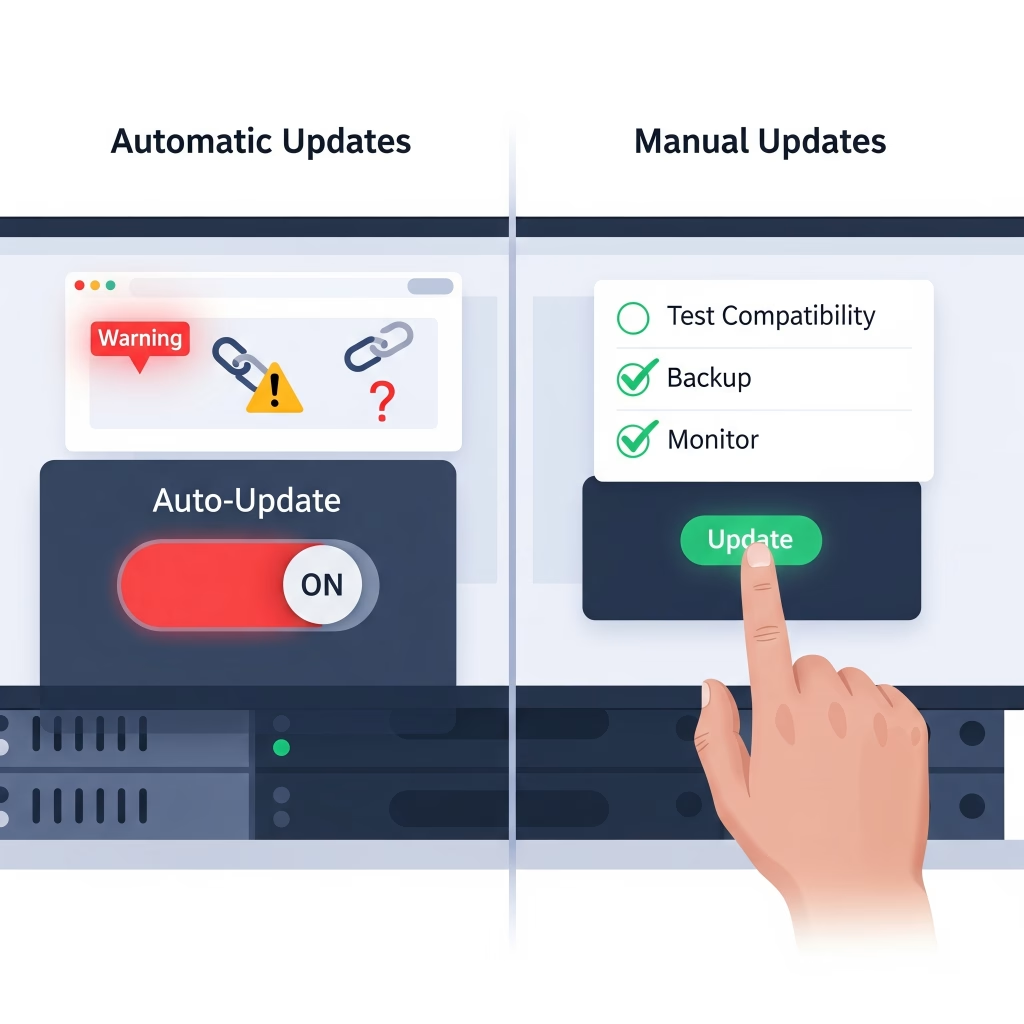
If you rely on your WordPress website to represent your brand, provide e-commerce functionality, or serve as a platform for lead generation, then keeping everything updated should be treated as part of your core business maintenance rather than an optional task. Hackers often target outdated plugins and themes, exploiting known vulnerabilities, and according to multiple reports from security firms, the majority of hacked WordPress websites in recent years were running on outdated components. This means that deciding whether to update manually is not simply about convenience; it is about proactively protecting your investment and ensuring your audience experiences a smooth and professional website every time they visit. While some hosting providers offer automated update solutions, businesses seeking greater assurance often work with agencies like Wemaxa that specialize in creating tailored WordPress maintenance workflows. By doing so, updates are rolled out in a controlled environment, tested on staging sites, and only pushed live once stability is guaranteed, giving you the perfect balance of security and reliability.
From a long-term growth perspective, treating WordPress updates as part of your strategic plan is not only about technical stability but also about staying competitive in an environment where speed, SEO performance, and user experience are directly influenced by whether your CMS is running on the latest version. Google’s search algorithms are increasingly sensitive to performance and security signals, meaning that an outdated site risks losing ranking positions to competitors who maintain cleaner, faster, and safer websites. For example, the latest versions of WordPress Core often introduce performance improvements such as reduced loading times, optimized database queries, and better compatibility with modern PHP versions, all of which contribute to improved Core Web Vitals scores. To remain ahead in a digital marketplace where user attention spans are shrinking and competition is intensifying, you should adopt a structured update policy that doesn’t leave room for guesswork. Industry leaders such as Kinsta emphasize that updates are not a one-time event but an ongoing process requiring discipline and consistency.
At Wemaxa, our experience shows that clients who establish a structured update schedule combined with professional oversight rarely encounter the kinds of breakdowns or compromises that plague unmanaged websites. Instead of treating updates as a nuisance, forward-thinking businesses are reframing them as an opportunity to strengthen their online presence, protect customer trust, and gain an edge in search visibility. In 2026, maintaining a modern digital identity requires acknowledging that WordPress is not a “set and forget” system but a living platform that evolves constantly. Those who adapt will thrive, while those who ignore updates risk falling behind or losing credibility in a world where digital trust is everything.